Exchange data between ServiceNow instances with IDR
Exchange data between ServiceNow instances with Instance Data Replication (IDR)
What is IDR
- A platform solution for data replication
- No code configuration
- One to many, bi-directional replication
- Syncs data in real time
- Preserves order
- Data is encrypted in flight
- Basically, IDR is automating the process of exporting and importing XML
Many use cases for IDR
- Single source of truth for foundation data
- Manage data across instances
- Separate instances for different departments
- Dev/Production stack
- External and Internal Instances
- Managed Services
- Merger between customers
When not to use IDR
- Do not use IDR to clone instances
- IDR is designed to replicate data, not clone instances
- Do not use IDR if your use case breaks any of the following IDR limitations
- Replication must not take longer than seven days to complete
- Initial seeding of the tables must be less than 3 million records per replication set
Note: IDR doesn't support domain separation. Take into account that IDR has a subscription model (due to the integrationhub that sits behind this functionality).
Note: IDR IS NOT REPLACING BACKUP. How can it replace a backup when you want to sync one or two tables? So, no. IDR is not replacing a backup.
Note: IDR doesn't support encrypted fields such as passwords or edge encrypted fields.
Bidirectional configuration
- Instance A is both a Producer and Consumer
- Instance B is both a Producer and Consumer
- Instance A subscribes to B
- Instance B subscribes to A
Producer configuration
- Transform
- allows re-mapping from Table A to Table B that is not the same structure as Table A
- Discrete producer set
- Allows some filtering to deliver relevant data to different consumers
- Adapters
- Adapters modify the producer data before inserting the data on consumer instances
- sys_audit
- sys_log
- sys_history
- sys_script (meta-data)
- sys_script_include (meta-data)
Refer to the SN doc: Excluded tables in Instance Data Replication
Keep in mind
- Domain separation is not supported
- Note: You can filter what is replicated
- This is a pay for plugin
- Subscription required to publish data
- Can be enabled for consumption only
- Not supported for self-hosted on-prem
Role required: admin or idr_admin
The IDR plugin must be enabled on each instance that will either produce or consume replicated data.
Note: This walkthrough is based on the Yokohama release.
Tech stack
IDR is using IntegrationHub in the background. So, you have to have IntegrationHub licensing to use the IDR app.
Instance Data Replication (IDR) – Pros & Cons
Advantages
- ✅ Seamless replication of user and group data across instances, preserving sys_id
- ✅ Real-time updates: changes in the producer instance are instantly reflected in the consumer
- ✅ Once configured, replication is continuous and automatic
- ✅ Supports data transformation before replication (e.g., mapping to different tables)
- ✅ Reduces the need for full instance cloning — faster and more efficient
- ✅ Allows replication of multiple tables in a single outbound entry set
Disadvantages
- ❌ Roles cannot be replicated
- ❌ Number conflicts: if a record with the same number already exists in the consumer, it creates a new number with the same sys_id, causing confusion
- ❌ No support for encrypted fields or domain-separated environments
- ❌ Requires IntegrationHub licensing (paid plugin)
Replicating user data with IDR
Set up continuous replication
Enable near-real time data replication from a producer instance to one or more consumer instances in Instance Data Replication (IDR).
Procedure:
- On the producer instance (PROD), navigate to Instance Data Replication > Producer Replication Sets
- Select New
- Enter a name and description for the producer replication set
- (Optional) Create the producer replication set from a list of outbound entries by selecting Entry set. If you imported an update set from another instance, or you created one earlier on your instance, you can choose an existing entry set.
- Select Submit
- Specify the tables and columns on the producer instance that you want to replicate
- Select the Outbound Entries in the related list
- Select New
- On the form, fill in the fields
- Repeat these steps for each table that you want to include in the replication set
Note: If a table that you select has child tables, repeat these steps and add outbound entries for each child table to maintain data integrity - Select Submit
- Make the producer data available for replication to consumers by selecting Activate
The producer is ready to send the data that is specified in the replication set to one or more consumer instances. - On a consumer instance (SANDBOX), navigate to Instance Data Replication > Consumer Replication Sets
- Select New
- On the form, fill in the fields
- Producer Instance URL: Provide the URL of the Producer instance
- Producer Replication Set Name: Provide the same name as the producer replication set
- Select Submit
The list of all consumer replication sets on the consumer instance appears. The system sends a request to the producer replication set administrator to approve or deny the request. - Request Producer Approval
- On the consumer instance, click on Request Producer Approval
- Approve the consumer request
- On the producer instance (PROD), navigate to Instance Data Replication > Producer Replication Sets
- Select the producer replication set where you want to approve consumer access
- Under Related Links, on the Consumer Subscriptions tab, select the option for the consumer replication set that you want to approve
- On the Actions on selected rows list, select Approve
- Approve consumer
- The approved consumer set starts receiving replicated data
- Activate the consumer replication set
- On the consumer instance (SANDBOX), navigate to Instance Data Replication > Consumer Replication Sets
- Select the consumer replication set that you want to activate
- Select Activate
- After some time, the status changes to Active Replication, and the Partial Seeding and Full Seeding buttons are displayed
- Select Activate
Result
Data in the producer tables is replicated into tables and table columns of the same name on the consumer instances.
Resources:
- Instance Data Replication
- Exchange data between ServiceNow instances with IDR
- Instance Data Replication (IDR) FAQ
- ServiceNow Instance Data Replication: Features, FAQ and Alternatives
- ServiceNow Data Replication – A Step-by-Step Guide
- ServiceNow Data Replication: A Guide to Replicating Data to Third-Party Systems
- Instance Data Replication release notes


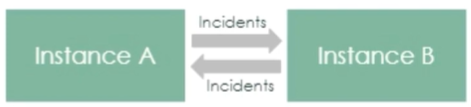
Comments
Post a Comment